
Word: Change caption numbering from sequential to chapter numbering
March 31, 2014Scenario:
- You have a Word document that uses outline numbering for each chapter/section heading (e.g. 1.1, 1.2, 2.4.3 etc.).
- You have table and figure captions in this document that are numbered in two long sequences — one for tables, one for figures (e.g. Table 1 through 53; Figure 1 through 26).
- You want to convert the caption number sequences from a single number sequence to a separate sequence in each chapter/section (e.g. Table 3.2 for the second table in chapter 3).
- You want to do this because your document is long and readers can’t easily find the tables/figures they want as numbers like Table 34 are meaningless unless you find the table captions before/after ‘Table 34’. By changing the numbering sequence to include the chapter numbers, your readers will have guideposts to aid their search — if they are in Section 5, they will know that Table 3.2 is back in Section 3 and is the second table in that section.
- Ultimately, you want to help your readers find the information they want as quickly as possible.
Prerequisites:
This set of steps ONLY works if you use automated outline numbering for your heading styles. This post does not describe how to set that up (instead see the links in this post: https://cybertext.wordpress.com/2008/09/23/word-2007-outline-numbering/).
***************
There are three main steps in this procedure — updating the table and figure caption numbering, then updating any cross-references that refer to these tables (including any List of Tables of List of Figures you’ve inserted).
Step 1: Update the caption numbering for tables
- Place your cursor in front of ANY automated caption number for ANY table.
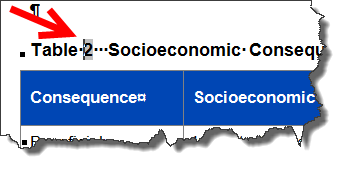
- Go to the References tab and click Insert Caption to open the Caption dialog box.

- Change the Label to Table.
- Click Numbering to open the Caption Numbering dialog box.

- Select the Include Chapter Numbering check box.
- Optional: Change the Separator. It’s unlikely you’ll need to change the Format or the Style, so leave those as they are.

- Click OK to close the Caption Numbering dialog box. Doing this automatically updates ALL table caption numbers in the document.

- Click Close to close the Caption dialog box.
Step 2: Update the caption numbering for figures
- Place your cursor in front of ANY automated caption number for ANY figure.

- Go to the References tab and click Insert Caption to open the Caption dialog box.
- Change the Label to Figure.
- Click Numbering to open the Caption Numbering dialog box.

- Select the Include Chapter Numbering check box.
- Optional: Change the Separator. It’s unlikely you’ll need to change the Format or the Style, so leave those as they are.

- Click OK to close the Caption Numbering dialog box. Doing this automatically updates ALL figure caption numbers in the document.

- Click Close to close the Caption dialog box.
Step 3: Update all the cross-references to the figures and tables throughout the document
- Press Ctrl+A to select the entire document.
- Right-click and select Update Field.
- If you’re asked about updating the Table of Contents, select Update entire table, then click OK.

- If you’re asked about updating the Table of Figures, select Update entire table, then click OK. You might be asked about this twice if you have both a list of tables and a list of figures.
When finished, all your cross-references should now reflect the new numbering sequences. NOTE: Sometimes you have to repeat these steps and update a second time to get them to all update correctly.
See also:
[Links last checked March 2014]



Yet another awesomely helpful tip — thanks, Rhonda!
Love, Jeanne
Hi, is there any chance to put chapter number in the caption byt in different style? For example, chapter number in roman style (I, II, III) but I want to put arabic style in the caption (2.1, 2.3, etc).
Hope you can help. Thanks.
Hi jkalther
I don’t think so. I tried adding \* roman to the field code for the chapter level in the caption, but that made no difference. I suggest you search the Microsoft Word forum: http://answers.microsoft.com/en-us/office/forum/word.
–Rhonda
Wow, I am super stunned to find such helpful information at my fingertips – thank you!
Hello. Is there any way to have sequential chapter numbering for more than one chapter/level? For example, I would like to show Table 3-2 in Chapter 3, as well as Table 3.2.1-1 in Section 3.2.1.
Thanks very useful
Thankyou, I was pulling my hair out after my figures changed number format after I had written the majority of my paper, leaving the refferences in the text and the lables on the figures completely different. This simple tip saved the day!
Thank you very much
I’m adding an Executive Summary to the beginning of my document — how do I get the tables to label ES-1, ES-2, etc. without an error on the tables in the rest of my document?
Hi L
You could set up a new label (‘ES’) on the Caption dialog box and use that for your ES tables. You’d also have to add a new List of Tables to your document, selecting ‘ES’ from the ‘Caption Label’ list. However, if you just use ‘ES’, then you would only have one sequence for both figs and tables in the Exec Summary. If you needed two separate sequences, then I suggest you create two labels — ‘ES Table’ and ‘ES Figure’.
Note: If you want a hyphen, add it to the label name; e.g. ES- or ES Table- or ES Figure-.
Let us know if that works for you.
–Rhonda
Hi Rhona,
I have a similar question about numbering – but a bit more complicated. U want to convert the caption number sequences from a single number sequence to reflect the heading that the table/figure is sitting under. For example, if it’s sitting under heading 6.2, the first table or figure would be Table/Figure 6.2 a, then 6.2 b and so on, until after the next heading, where they would start again – 6.3 a and so on. How do I do that?!!
Hi Maz
I don’t think there’s any way you can do that via the Word interface options. Perhaps a VBA programmer might be able to help, but that’s out of my league.
–Rhonda
Dear Rhonda,
I also have a question that is similar but Im not entirely sure its possible.
I have to name my appendices with a code that reflects both the paragraph number that the appendix belongs to and the appendices need to be numbered sequential as well.
(of course, i already prepared a new label, “Appendices”.
For example
Paragraph A1 has two appendices, called A1-1 and A1-2 (so far so good, this already works)
But now i come to paragraph B1 and when using the method described, the numbering is reset and it starts again at B1-1 (where I would like to see B1-3 (sequential in the last part)
Hi Thecis
I tried various switches for the SEQ field underlying the numbering, but nothing did what you want.
Try asking your question on the Microsoft Word forum: http://answers.microsoft.com/en-us/office/forum/word
–Rhonda
Hi Rhonda,
Thanks for your answer. I couldnt let it go so I tried some other things as well. And I managed it :-)
When using the standard solution (which resets) Word uses the following commands:
{ STYLEREF 1 \s }-{ SEQ Appendix \* ARABIC \s 1 }
since the \s is a reset parameter, i tried to remove it (I conveniently dont mention all my other attempts ;-) ) and the following fields worked!
{ STYLEREF 1 \s }-{ SEQ Appendix \* ARABIC }
Now Im still struggling a bit to make this field an automatic one (in a macro) and that I also can make an index of the appendices (this is most likely the easy part but if you can offer some help, it would be much appreciated.
Hi Rhonda,
I must be a bit more specific.
I use this as a caption, but have to manually remove the \s 1 all the time. For me that no problems but some of my analogue collegues have more difficulty with it…
For something that happens to me also (quite a few times) is that when I enter a caption, the whole paragraph is turned into the caption. This is particularly annoying when making a reference… (when you only use the number, the whole paragraph is still used). Is there a way to fix this?
Your help is really appreciated.
Kind regards,
Thecis
Well done! I tried various switches, but none worked. I didn’t think to remove the switch altogether like you did ;-)
As far as adding your appendices to your TOC, as long as they use a unique style, you can add them. See the section on ‘Add or remove a level from a TOC’ in this blog post: https://cybertext.wordpress.com/2010/07/23/word-2007-create-an-automatic-table-of-contents/
–Rhonda
Hi Thecis
Some of these might help (without seeing the document, I’m only taking a stab at what’s causing your issue):
* https://cybertext.wordpress.com/2008/12/22/word-bookmark-cross-reference-formatting/
* https://cybertext.wordpress.com/2010/03/12/word-remove-formatting-from-cross-references/
* https://cybertext.wordpress.com/2010/08/02/word-unbolded-caption-numbers/
–Rhonda
Dear Rhonda,
I wont get it to work with the caption and reference. Is there a possibility to look at the document to see if you see what I mean?
I can’t send you the original one since these are confidential files but I can make an example which has the same problems (which could mean something is wrong with my normal.dot file.
Please let me know. Im beginning to get desperate ;-)
Kind regards,
Thecis
I’d like to use my own styles for headings in my Word document. Let’s say- style hdn1 instead of Heading1, and hdn2 instead of Heading2. I know how to create new multilevel list for heading numbers, linking levels to my own styles hdn1, hdn2…. (By the way- why multilevel lists are not accessible for styles formatting through Modify-Format-Numbering like it was in Word2003?)
Is it possible to include Chapter number into Table (Figure) number? Insert Caption – Numbering offers only styles Heading1, Heading2 and so on.
I’m sorry if my English isn’t quite correct- it isn’t my native language.
Hi, Maz
I just read your comment from June 26. May be I don’t understand your problem quite correctly, but I think you should go to Insert Caption-Numbering, set number Format to a, b, c,… and set Heading2 in Chapter starts with style. The only problem that Separator must be some symbol; there isn’t an option “space”.
Hi Fledis
Your English is fine!!!
In answer to your first question, I don’t believe there’s any way to add your own heading names to the list of Chapter heading options in the Caption numbering dialog box. I tried creating a new heading style and setting it to Level 1 (on the Paragraph dialog box), but it didn’t put it into the list. That’s all I could think of that might set it, but it didn’t work.
And in your response to Maz, ‘space’ is not an option for a caption number separator.
–Rhonda
Thanks, Rhonda!
Now at least I can tell my students not to create their own styles- it doesn’t work :)
Thanks so much!! your graphical representation corrected my error in 2 minutes!
when I assign a heading level to a figure, all the other figures at different heading levels change to the level I assigned the new figure. ie, I have a figure under chapter heading level 3, then I have a figure in the next section under chapter heading level 1. When I select chapter heading numbering for header 1, all the other figures in my document go to that level instead of maintaining their specific level…help?
Hi Janet
If I’m reading your question correctly, you want to assign various heading levels to the captions, right? As far as I know, you can’t do that in Word — you can only assign SINGLE heading level for automated caption numbering, whether that’s H1, H2, H3 etc.
–Rhonda
Hello,
I like to make TOC with numbering like this 2-1-9, where first place (no.2) is heading1, second place (no.1) and third place (no.9) is page number. Please for help.
niko
Hi Niko
As far as I am aware you can’t do anything like that in Word.
–Rhonda
Hi,
I’m trying to change the formatting of my figure captions from Figure 1 to Figure 1.1 or similar. However, after including section number all the cross references in the text give error missing …
Any idea why is this happening and how to solve it? I’m using Word 2007 x64.
Hi Akos
You may have to run Step 3 (update all fields) twice. The first time typically sorts out the caption numbers and the second time sorts out the cross-references.
–Rhonda
Hi Rhonda,
Thank you for your help.
I have tried to update all fields but it still brakes all my cross refs. I have checked where e.g. `Table 1` crossref points when the caption of the table is already `Table 1-1` and it drops me to the beginning of the document.
Is there anything you could think of solve this issue with the hyperlinks of the crossreferences?
Cheers,
Akos
Hi again Akos
I’ve sent you an email…
–Rhonda
Hi! Not sure if you’ll check this post any time soon, but I’ll give it a shot: do you have any clue on how we can make a Table of Figures (or Table of Tables) that lists these under their respective headings? I mean: Chapter 1 and then the Figures in Chapter 1 below; Chapter 2 and then the Figures in Chapter 2; etc.
should be possible but I can’t figure it out (no pun intended, it’s really driving me a bit crazy!)
Thanks a lot, best, MJ
Hi MJ
Try these:
* https://cybertext.wordpress.com/2011/03/04/word-adding-a-toc-for-a-section/
* https://cybertext.wordpress.com/2014/06/30/word-adding-a-list-of-tables-figures-for-a-section/
–Rhonda
[…] to match the chapter number (for example the 1st Table in Chapter 3 would be Table 3.1), I found this guide useful. I also obsessed a little over which fonts to use, and I found this post at the thesiswhisperer […]
Hi, I have two documents and I need to start adding captions for the tables which starts at different number, say 31 instead of 1. I am unable to edit the caption number in the dialogue box as 1 stands still. Is there any way I can fix this.
Hi Naveen
Right-click on the table caption number and select Edit Field, then add a space followed by \r31 at the end of the field code. Then click OK.
The \r resets the number to the number immediately following it — in this case, 31. Subsequent caption numbers will start from this number, so will be 32, 33 etc.
–Rhonda
[…] to match the chapter number (for example the 1st Table in Chapter 3 would be Table 3.1), I found this guide useful. I also obsessed a little over which fonts to use, and I found this post at the thesiswhisperer […]
Dear Rhonda;
Thank you very much for this very useful information. May I ask how I can stop the whole document captions from being updated to the same numbering style? The problem is some of my figures are under a level 2 heading and some under a level 4 heading etc. I want to be able to have for example figure 1.1-1 as well as figure 2.3.1-1. Thank you very much.
Hi Hasti
As far as I know, you can’t have auto captioning that changes from one heading level to another. Once you choose a heading level in the numbering options (e.g. heading 2), ALL captions of that type automatically change to that level (e.g. Figure 1.1-1, Figure 6.2-1). If you later choose a different heading level (e.g. 3), every caption now changes to that type (e.g. Figure 1.1.1-1; Figure 6.2.3-1). You can’t mix them up.
–Rhonda
Thank you very much for your prompt reply dear Rhonda. I actually managed to do this somehow. I right-clicked on the caption and clicked edit filed and then field codes. In the code I changed the number showing the heading level, e.g. \s 1, \s 2, \s 3. When I changed the caption heading level in this manner, I noticed that the changed was applied to only that caption and not the rest of the document. So now I have different heading levels in my figure captions. It did the trick for me. Thank you so much and Happy New Year :)
The current option for for “Caption Numbering” only allows selection under “Chapter starts with style” as “Heading 1”, “Heading 2”, etc.
I have created my own Chapter start points but cannot get these to appear in the “Caption Numbering” dialogue box. Is there any way to add/change styles other than “Heading” for chapter numbering?
Thank you very much for the tip, It saved me a lot of time.
I don’t know how to say thank you! saved my day!!!!
Thank you so much! Actually, I had the opposite problem. I wanted to change chapter numbering to sequential numbering. I was using Word 2016 and it didn’t work. Then, I tried with Word 2010 and it worked.
I have a problem with referencing the figures, i do it as your tip by inserting caption, and select numbering and add the section number, it is written correctly but if i do right click and update field it shows wrong section number :'(, what is the trick here
Hi Dina
Make sure your section number is an automated number, AND that it is the correct numeral. I’ve seen docs where the section numbering starts again at 1 and the trick then is to reapply the heading style to that line (you may have to apply another style [e.g. Body Text] to the line first, then the correct heading style).
–Rhonda
Hi, is it possible to do this exact thing that you describe, but instead of using Heading 1, 2, 3 etc use custom made heading style? I am looking for it all over the web, but nothing is working.
Thanks in advance.
Hi Ereinion04
I don’t think you can. You could try setting the heading level for the new style to Level 1 (on the Paragraph settings for a style), but I doubt that would work, as my experience with setting Level 1 for a custom appendix heading style never allowed that to be part of a caption number.
–Rhonda
Others have touched on similar issues; I apologize if I missed this answer.
A client wants to have Figures labeled Figure 2.1.1, 2.1.2, and so on. The numbering they want to use is arbitrary, as the Figures mentioned here will not be in Chapter Two, they don’t want section numbers at all, so heading numbering won’t fix that part of the problem.
Because they only wanted the numbering to be 2.1.X at the time, I created another label: Figure 2.1. Then the numbering started after that: Figure 2.1.1, Figure 2.1.2, and so on. I created a new List of Figures, it populated. Voila! (I thought.)
But now they want Figure 2.1.1.1, 2.1.1.2, and so on as well. I first started making a new label (Figure 2.1.1.), but then the original List of Figures (Figure 2.1.1, Figure 2.1.2) disappeared, and only Figure 2.1.1.1 showed. And they want them all (Figure 2.1.1, Figure 2.1.1.1) to show up in the same List of Figures. They don’t want one list of Figures 2.1.1, 2.1.2, and another list of Figures 2.1.1.1, 2.1.1.2, etc.
I don’t know how to fix this issue. Can you get 2 essentially different labels to be in the same list? Is there a way to create a Figure 2.1.1 and/or a Figure 2.1.1.1 that is a better, easier option than I’ve used?
Hi sre
Wow! I’m pretty sure you’re trying to get Word to do something it can’t do. It can outline number headings in this way, but as far as I am aware, you can’t do the same for auto numbered captions.
I guess you have a couple of options:
* Go on to the Microsoft support forums for Office and see if someone more knowledgeable about this than me can solve it
* Try to talk the client out of this – firstly, Word can’t do it, secondly, approach if from the reader’s point of view and how hard it will be for them to decipher long figure numbers
* If the document will go through a publishing process of some sort (e.g. via InDesign), see if whoever does that part of the process can tell you if it’s possible in that program. If so, then add placeholder numbers for the InDesign person to deal with.
* Add them manually, but then you lose the capability of creating an auto list of figures etc.
* Add them manually, then create bookmarks for each and then create a TOC list based on the bookmarks.
I wish you luck!
–Rhonda
Thanks so much, this was very helpful!
Hi,
Many Thanks for the useful information. I have a further question.
Is it possible to change a chapter number and subsequent subheadings, figure and table nos automatically? Like e.g I want to renumber the chapter 2 as chapter 3, and I just change the number of heading 1 and all other numberings change automatocally from Figure 2.1 to Figure 3.1 ?
Many thanks in advance
Hi Mrazi
You should be able to right-click just before the auto number and select Set Numbering Value, then choose the number you want to start from. If all the other numbers don’t auto adjust (they should), then go to File > Print but DO NOT PRINT, then back (this puts the doc in Print Preview mode and all fields should get updated). IF you’re hesitant about doing this, try it on a copy of the document first.
–Rhonda
Hi Rhonda,
thanks a lot for your very helpful tips, your time and great attitude.
I want to restart the numbering of my labels for each section (Heading 2), but WITHOUT using the section number in the label itself. So in any section, say, Section 3.2, the first figure would be “Figure 1” (and not “Figure 3.2-1”). I could not find any way to do that — so do I really have to manually restart my numbering at 1 for each section (and remember to change it manually if I insert a new first figure in some section)?
Thanks in advance! Sebastian
Hi Sebastian
Yes, I think you have to start each sequence separately each time. If you need more help than in the original post and in the comments above, try asking your question in the Microsoft Word forums: https://answers.microsoft.com/en-us/msoffice/forum/msoffice_word
–Rhonda
I was to label my Figures in Chapter 1 as Figure 1.1, Figure 1.2
and those in Chapter 2 as Figure 2.1, 2.2, 2.3 etc
how do I do it
Hi Chido
You need to be using outline numbering for your headings. Assuming you are, then follow these steps (they’re a bit old now, but the method in recent versions of Word is very similar): https://cybertext.wordpress.com/2008/04/27/word-2003-automated-tables-of-figures/
–Rhonda
i have problem when i try to create caption without activate chapter, i just use heading. please help
Hi Dony
I assume you want to revert to numbering such as Table 1, Table 2, etc. If so, then follow the first few steps above and CLEAR the checkbox for Chapter Numbering. Click OK and all the table numbers will change back to a single sequence. Do the same for figures.
–Rhonda
Still works. I just marked the old caption and inserted a new without chapter. Worked like a charm. Thanks!!
Hi,
Just tried it out with MS Word 2019 and it worked!
(not on the first try though… fortunately I made I copy of the document and could make another try).
Thanks!