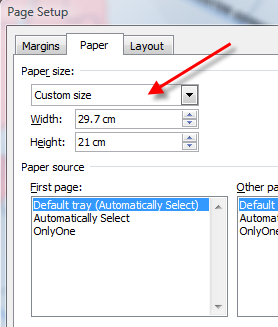Based on a writing tip I wrote recently for my work colleagues.
***************
This Writing Tip focuses on ways you can tighten up your writing by removing words and rearranging words. The examples below are from some documents I’ve edited recently. Note that some of these examples swap a word for its plain language alternative (see Gobbledygook, Jargon, and Plain Language).
Bottom line:
- Watch for the excessive use of ‘of’. You can often remove ‘of’ without affecting the meaning of the sentence – if you see an ‘of’ try reading the sentence without the ‘of’ and if it still makes sense, then delete ‘of’.
- Don’t follow these guidelines blindly. The context is important, and what you’ve written may be correct for your context.
Let’s look at some examples from some documents I’ve reviewed:
| Instead of… | Try this… |
| report on an annual basis | report annually |
| report on a monthly basis | report monthly |
| on a regular basis | regularly |
| the frequency at which | how often |
| in the event of | if |
| There were no [xxx] recorded | No [xxx] were recorded |
| has been OR have been | was OR were (depending on context) |
| until such time as | until |
| employ | use |
| utilise | use |
| in excess of | more than OR exceed |
| outside of | outside |
| comprises of | comprises |
| is comprised mostly of | mostly comprises |
| are comprised of | comprise |
| This section seeks to define | This section defines |
| When communicating, it is important to select the most appropriate method or way of communicating to achieve your goal or objective. | Select the most appropriate communication method to achieve your goal or objective. |
| ascertain | check |
| It is a requirement to wear full PPE… | You must wear full PPE… |
| carried out in a safe fashion | carried out safely |
| working in a safe and productive fashion | working safely and productively |
| is presented/provided/given in Figure x.x | is shown in Figure x.x |
| The [xxx] Archipelago is an area encompassing 42 islands… | The [xxx] Archipelago encompasses 42 islands… |
| a spill of 700 m3 of diesel | a 700 m3 diesel spill |
| summer season | summer |
| testing of [xxx] | testing [xxx] |
| methodologies | methods |
| the majority | most |
| restricted access of fishing | restricted fishing access |
| mortality | death |
| measurements of the noise | noise measurements |
| from the installation processes themselves | from the installation processes |
| took into account | considered |
| on the other hand | whereas |
| will be managed through | will be managed by |
| The environmental impacts of the spill are dependent to a large degree on | The environmental impacts of such a spill largely depend on |
| by way of comparison | compared to |
| report on and include a summary of | report on and summarise |
The first column used 178 words (874 characters, not including spaces), while the second column used 111 words (622 characters, not including spaces). So in addition to making the text more readable and understandable, the alternatives require less typing (and less paper if printed).
See also: