
PDF: Table borders not showing
June 27, 2014In the past few days, I’ve had several calls or emails from work colleagues about some table border lines not displaying in a PDF created from a Word document. This only happens on some tables, not all, and only for some horizontal borders, not all. I recall this issue from many years ago, and searching Google (see the links below) shows that it’s been around since at least 2004!
Symptoms:
- The table in Word still has all its borders.
- The same table in the PDF is missing one or more horizontal borders – perhaps the top border of the table, or the bottom border where the table breaks across the page to the next page.
Invariably, it’s not Word that’s at fault here, but the PDF and how it displays. You can prove this by:
- printing the PDF page the table is on – it usually prints fine, with all borders intact
- zooming in on the PDF (e.g. 400% or more) – you’ll see the border, proving that it’s there.
I tried some of the simpler suggested solutions in those links and found one that worked, and that has now worked for those people who contacted me.
NOTE: If you have both Adobe Reader and Adobe Acrobat X (Standard or Pro) installed, you’ll have to do these steps in BOTH software applications – search for ‘Adobe’ on your Start button to find out which one(s) you have installed.
- Open Adobe Reader and/or Acrobat X Standard/Pro.
- Go to Edit > Preferences.
- Select Page Display on the left.
- Clear the check box for Enhance thin lines (it’s checked by default – you have to turn it off).
- Save your settings.
- Now view the PDF – the missing table borders should now display.
Articles that discuss this table border issue in PDFs:
- http://social.technet.microsoft.com/Forums/office/en-US/717b093b-62c0-473a-8351-5c750b8ab071/convert-word-table-to-pdf-missingincorrect-linesborders-issue-since-at-least-2004?forum=word
- https://forums.adobe.com/thread/305508
[Links last checked June 2014]
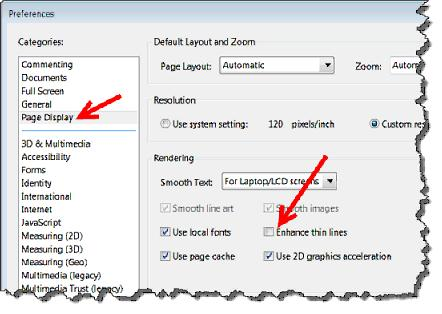


We’ve recently seen something similar, and it was a case of the Mac Preview app not showing thin lines, but they were visible if you used Reader on the Mac or printed it out
Ronda,
I’ve noticed the same thing, but mainly with image borders. It’s normally the top one that does not show. My solution was to increase the thickness of the border lines in Word.
Thank you for sharing your tip. Must try it.
This worked for my problem where table borders were rendered in two different sizes. De-selecting now shows them all as they should be. Thanks!
That’s fine for my display; how does it help for folks at the other end, who only have Adobe Reader?
Thank you! I have been trying to figure this one out for ages!
THANK YOU….!
Have not tried changing settings in PDF, but have found a workaround in the source document (before rendering to PDF) by setting TOP and BOTTOM cell margins to 0 in the Word source document. Then the document renders correctly in PDF. (It doesn’t seem to care about the LEFT and RIGHT cell margins for what reason, but it does care about TOP and BOTTOM cell margins.) To find where to set cell margins, select your entire table, and from the ribbon, go to Table Tools > Layout tab > Alignment group > Cell margins icon. Make adjustments there. (You can also get to this same place via Table Properties > Options.)
Just figured out another (and I think easier) solution. Just make the lines thicker on the table via table properties. I increased to 1pt and they came out in the pdf
OMG – thank you! Such a simple fix for such a frustrating problem!
Thanks you!!! Such a simple fix. I now look like a rock star. hahahah
Praise be unto you and your children, etc, etc!
I have been going insane trying to fix this with DITA-OT plugins, working with XSLT.
Your blog post has proved that there is *nothing wrong* with my plugin. It is the cursed reader.
Thank you, thank you, thank you.
It worked for me, thanks :)
In my situation I placed an image within a cell in Word. This cell is the right one of two that make up a table occupying the width of the document. I select the image and place a border (3/4pt) around it, not around the cell. This border prints fine on three sides but about 1/2 as thick on the left side. After many tries to fix I simply reduced all the borders to 1/2pt and when printed they appear very close to the same thickness. A fix that will do for now.
If anyone knows how to fix this so that I can use any thickness I choose I would appreciate your response, thanks.
In MS Word for Mac (Mojave), in Word, go to: File > Share > Send PDF. The Word document shows up in a new browser window (I have both Word and Chrome open); then just print to PDF. Adjust the name of the document you save or it’ll show both docx and pdf which looks odd. Voila.
Thanks very much for this, this has really helped
THANK YOU!!! I’ve had this problem for years but never known what to do about it, despite searching for the answer many times. When trying to pdf a Word table with borders and columns, the resulting lines are all over the place and randomly – some thin, some thick. I’ve tried different thickness of lines and different colours, but to no avail. I even tried printing the Word doc and scanning it, but had the same result.
I’ve been using this same table for a roster on a monthly basis for many years but have only been pdf-ing it for a couple of years to send by email (it was usually paper copies in person). I’ve had the same problem with other tables used for different purposes. With any problems I encounter in any program, I do look at Preferences, but sometimes the answer isn’t obvious.
(Pdf often also misrepresents graphic images – next time I have this problem, I’ll look at other options in Edit to see if I can solve it.)
I see that the last comment was a couple of years ago which proves that your post is still helpful to some of us! Thank you again! :)
Increasing all borders in the table to 1 pt thickness worked for me. Thank you! :)
(I also tried the “Share > Send as PDF” option, but on a PC, and it didn’t help, so I guess that fix might only work on a Mac.)