
Word: Accept formatting Track Changes but not text
May 29, 2009I’ve been working on lots of long documents, each with multiple authors and multiple review cycles. Track Changes is used a LOT. When I get the document for final QA review, one of the first things I do is accept all changes in the document. But I really just want to accept the formatting changes and NOT the text changes — and I didn’t think I could do that. Because this has been annoying me, I went looking to see if I could just accept the formatting changes — and I can! And it’s really easy… once you know how!
Here’s how a document can look with all changes showing — I’ve seen documents much more cluttered than this:
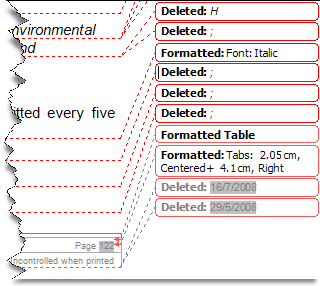
Word 2007 and later
- Open the Review tab on the ribbon.
- Click Show Markup in the Review tab.
- Turn off Insertions and Deletions, Comments, and any other options that you use — just leave Formatting turned on. You should now only see the formatting tracked changes.
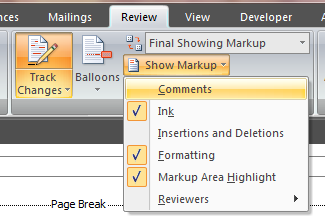
- Click the arrow immediately below the Accept icon.
- Select the Accept All Changes Shown option. This accepts all the formatting changes in the document. (Note: This option is grayed out under normal circumstances — you have to select or deselect something on the Show Markup list to get it to display.)
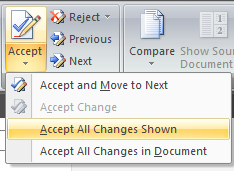
- Now, click Show Markup again and turn on the option to see the Insertions and Deletions. All the formatting tracked changes are gone!
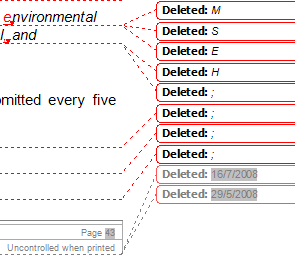
Word 2003
- Turn on the Reviewing toolbar if it is not already on (View > Toolbars > Reviewing).

- Click Show in the Reviewing toolbar.
- Turn off Insertions and Deletions, Comments, and any other options that you use — just leave Formatting turned on. You should now only see the formatting tracked changes.
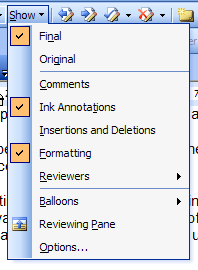
- Click the drop-down arrow to the right of the Accept Change icon.
- Select the Accept All Changes Shown option. This accepts all the formatting changes in the document. (Note: This option is grayed out under normal circumstances — you have to select or deselect something on the Show list to get it to display.)
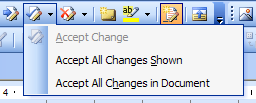
- Now, click Show again and turn on the option to see the Insertions and Deletions. All the formatting tracked changes are gone!


For Word 2007, you can go one step further, and tell Word not to even track formatting at all. Then you don’t have to accept the formatting changes. In the Word 2007 “Review” ribbon, click the “Track Changes dropdown”, then select “Change Tracking Options” from the list. A window will open, and just past half-way down is a check box for “Track formatting”. If you uncheck, formatting won’t be tracked at all. I *LOVE* this option in Word 2007.
The only gotcha is that this setting is per-session. Whenever you open a document it starts out tracking changes. So I created an AutoNew and AutoOpen macro in my Normal.dot, like this:
Sub AutoNew()
ActiveDocument.TrackFormatting = False
End Sub
Sub AutoOpen()
ActiveDocument.TrackFormatting = False
End Sub
With this macros, my Word 2007 documents never track formatting changes at all.
Excellent, netjeff! I didn’t know that option existed in Word 2007. Thanks for the macros too.
Thank you very much for your tips, really helps. The formatting markup was driving me crazy and cluttering up the documents, now I don’t have to see it any more. It’s amazing what features word hides into various menu bars…
THANK YOU FOR THE INFO! IT IS VERY MUCH APPRECIATED!!!
THANK YOU!! OMG this has saved me hours!
You made my day. Thank you for the tip.
This is excellent. Thanks for the wonderful tip. It saved my day.
I have been looking for this solution. I do a lot of track changes and work with multiple people on a document. Have you found a way to permanently turn off the formatting in track changes?
I’ve been looking for this solution and I am so happy. Have you found a way to permenantly turn off the formatting in track changes?
There’s a setting in Track Changes to turn off formatting, but to be honest, I’ve never been 100% sure it works.
–Rhonda
Saved my life and my sanity! Thank you :-)
Sounds like a fine idea natjeff. I pasted the macros into the Visual Basic editor in Word 2003. But now when I open a normal.dot based file I get a message
Runtime error 438 – Object doesn’t support this property or method.
Any ideas? Or won’t it work in 2003 for some reason. Tks
Looked at this a bit further and recorded a macro, saved to Normal.dot, which works in 2003.
Sub AutoOpen()
‘
‘ AutoOpen Macro
‘ Macro recorded 22/10/2010 by Jon
‘
WordBasic.ShowFormatting
End Sub
This only seems to work if track changes is turned on when the file is saved.
In practice, the AutoOpen macro may be the only one needed, since it really doesn’t matter if formatting changes are recorded in a new file.
very very helpful
Thank you so much for taking the time to post this! Saved my life and my sanity for sure, and possibly even my job.
I am having problems with Word 2007 on a windows 7 machine every time I make a format change to 1 file it changes all my files in word I have tried to save one file at a time but makes no difference. Please help
Have you checked the setting for the template? Open one of the docs, go to the Developer tab (https://cybertext.wordpress.com/2010/11/22/word-2007-show-the-developer-tab/), then click Document Template (far right). Make sure Auto update styles is turned OFF. It sounds like the changes you’re making are saving to the template, then the docs based on that template are auto updating the styles when you open them.
–Rhonda
WooHoo! This was great! I didn’t know this was possible, and was navigating through a document that looked as orderly as a plate of spaghetti. Now that I’ve got all the clutter out of the way I can concentrate on the important stuff (the sauce).
Thank you very much.
Have wondered this for years, Brilliant, thank you
[…] https://cybertext.wordpress.com/2009/05/29/word-accept-formatting-track-changes-but-not-text/ […]
[…] Sure, you can turn off the Track Formatting option in the Track Changes settings (Word 2007 and later), but this won’t accept those changes already tracked — it just prevents the tracking of future formatting changes. And you can accept just the formatting changes. […]
Can I accept all changes in a document, retain all comments, and then save the document as is? When I try to do this, upon reopening the document, all of the tracked changes are once again showing. Please help! Thanks!
You can turn off comments, leave all other changes turned on, then accept those (as per the instructions above). This will keep your comments. To view and print or PDF the document without the comments change the view from ‘Final Showing Markup’ to ‘Final’ (this is near the options for accepting changes etc. so you should be able to find it easily). To see the comments again, switch back to ‘Final showing markup’ view.
–Rhonda
Thanks You so much… Fantastic tip !
AutoOpen macro not a good option!
While the AutoOpen macro does the job, and prevents formating being show in track changes, it has the MAJOR drawback of changing every file that you open, with the result that Word asks you if you want to save changes when closing, even if no other changes have been made. Since I often have 10 or 20 files open at one time, this is a killer, since I cannot remember which have really been changed. I uninstalled the macro. Pity – it was a nice idea.
Thanks ,i was exactly looking for the same….
THANK YOU FOR THE ACCEPT ALL FORMATTING CHANGES!!!!! If I could, I’d HUG you :D
awesome!!
Great post! This will save me a ton of time. Thanks!
Amazing! Thank you so much for posting.
Absolutely GENIUS! Thank you!
In Word 2010:
Click Review tab
Click Show Markup – deselect all but formatting
Click Accept – Accept all changes shown
You then have to re-select all the selections in “Show Markup” to see remaining revisions. Saves decades of time over clicking every formatting change and hitting “accept”.
Excellent tip! I use Track Changes a lot for legal documents, especially to insert comments. Often users have no idea how to display the “balloons” so I end up sending a pdf, but of course it has all those distracting formatting changes in the margin so initially it looks as if I’ve made dozens of changes. I wish MS would publish tips as useful as this in their Help(less) file. Thanks!
Here’s another macro to accept format changes only. This one takes account of the various types of format changes in Word 2007.
Sub AcceptFormatChanges()
Dim oChange As Revision
For Each oChange In ActiveDocument.Revisions
With oChange
If .Type = wdRevisionProperty Then
.Accept
ElseIf .Type = wdRevisionParagraphProperty Then
.Accept
ElseIf .Type = wdRevisionSectionProperty Then
.Accept
ElseIf .Type = wdRevisionStyle Then
.Accept
ElseIf .Type = wdRevisionStyleDefinition Then
.Accept
ElseIf .Type = wdRevisionTableProperty Then
.Accept
End If
End With
Next oChange
End Sub
Thanks for sharing, William.
Thanks…It helped a lot
[…] that showed all the changes I’d selected to report in the new document. I still had to accept the formatting changes for the tables and the cross-reference field changes, but that was […]
BRILLIANT!!!!!!!!!!!!!!!!!!!!!!!!!!!!!!!!!!!!!!!!!!!!!!!!!!!!!!!!!!!!!!!!!!!!!!!!!!!!!!!!!!!!!!!!!!!!!!!!!!!!!!!!!!!!!!!!!!!!!!!!!!!!!!!!!!!!!!!!!!!!!!!!!!!!!!!!!!!!!!!!!!!!!!!!!!!!!!!!!!
You just gave hours back to my life. Thank you!!
[…] be dealt with that aren’t required for regulator approval, such as track changes to fields, formatting changes, minor punctuation or case changes that don’t change the meaning of the text, […]
Thanks a ton for posting this. You can’t believe how much time and confusion you saved me!!
Incredibly useful information. Have just shared with about 30 colleagues.
As with everyone else. Thank you. I did send a paypal just because it made such a difference to my life. Enjoy a well deserved cup of nice coffe!
Thanks Ann! Glad I could help.
–Rhonda
Thanks big time!
Thanks a lot. It saved me lot of time.
Genius! Thanks :)
Super helpful tips, and also the option in Word 2007 not to track format changes at all. Thanks!!!
Many thanks.
Thank you!
Thank you very much.
Thank you!
Thank you—Brilliant!
Was easy to apply this insight to my 2010 version; thanks a bunch!
Thank you. Merci beaucoup. Muchas gracias. 非常感谢. Asante sana. 本当にありがとうございました!
Thanks, Rhonda!
Thanks for posting this tidbit. It’s been a long time since I used Wrod.
Thanks a lot for posting this. This is really helpful.
Thank you :)
Oh my. Why didn’t I think of this? Its been driving me nuts. Thank you!
great, very helpfull!
Thanks soooo much! :)
Thank you so much! This was a big help!
That’s freaking awesome!! Nearly 5 years later after your post, it’s still requested. NICE!
[…] https://cybertext.wordpress.com/2009/05/29/word-accept-formatting-track-changes-but-not-text/ […]
Thank You Freakin So Much !!!!!!!
Thank you very much. You saved me a ton of time, accepting formatting changes one at a time. I dont want the TC cluttered with information on what I have done with formatting but I want the rest of the TC showing.
thank you a lot it is really helpful in critical time
Thank you very much. Not only do you know your stuff, but you explain it very clearly. And not only do you explain things clearly, but you anticipate additional questions that we may have-and you answer those questions too. Very impressive.
absolutely awesome, thank you for the Word 2010 tip, truly saved me hours!
Thank you very much. It helps me a lot.
Thank you!!! Very very helpful!
Thanks heaps for this!
I. love. you.
Great!
Brilliant!!! Thank you!!!!
Thankssssssss,,,,,,,,,,,,,,,,,,,,,ilmu yang bermanfaat,,,,
thank u! this really helped :)
High five! A great help.
Is there an option to accept insertions only? (I need to know what I deleted so it needs to be there!)
I don’t think so, at least not in the menu options — it’s Insertions AND Deletions.
Thank you!! The internet is amazing, I have wondered this for a while but finally thought to ask, and was answered!
thank you so much! You have saved me a LOT of time : )
THANK YOU!!! Word help of course didn’t…
This is EXACTLY what I was looking for! Thanks so much for sharing this – saved me from tearing my hair out as I clicked through and accepted each formatting change!
Legend! This has been doing my head in for AGES!
Love you guys! I am so happy!
Thank you so much.
Thank you!
Thank you! I have a 300 page document with a spacing change on every paragraph. This was genius. Very much appreciated!
All these many years later your helpful advice and macro are still improving the lives of so many people. Thanks!
anything for accepting tracks from deleted parts? I need to do that too without accepting the actual changes, just formatting…
thanks
Thank you so much – you’ve saved my sanity today! I was editing a 90-page document, and suddenly knowing how to bulk-accept all the formatting changes was a total life-saver.
Thanks! This helps so much time!
Just wanted to say, THANK YOU SO MUCH, didn’t think this was possible and exactly what I required.
THANK YOU! I want back all the hours I wasted when I didn’t know this!
Thank you!!! that was driving me bananas!!! Much appreciated :)
Thanks everyone. Still relevant today.
Man, you just made my life SO easier! Thanks so much!
this does not work on mac. irritating.